Website Creation Process Step by Step for Beginners
How to Install WordPress?
WordPress Installation Process:
Few Important Info about WordPress:
- WordPress is worlds no 1 CMS
- 60 Millions People were currently using this CMS
- 1000+ Plugin has available for wordpress
- 1000+ theme has avilable for wordpress no need to coding
- Very easy to create a dynamic website
Now Start WordPress Download Process Step by Step.
-Wordpress Download
-Wordpress Run Karne Ke Liye Hume PHP Server ki need hoti hai.
XAMP Apache + MariaDB + PHP + Perl download
Xampp Download karne ke baad humare Computer ke Cpannel me XAMPP ka Control Pannel aa jayega.
- Xampp ke control pannel se Hume Apache or MySQL ko Download Karna hai.
- Ab hum Wordpress ZIP(Jo Humne download kiya to use) Extract Kar Lenge Wordpress install karne ke liye hume HTDocs ka ShortCut Banana Hota Hai.
- Fir hum Wordpress Folder ko HTdocs me rakhenge
- Iske Baad Hum Apna Browser Open Karenge
And Now Search this on Your Browser:
- Search localhost/PHPMyAdmin/
- Then go to the Database and Create New DataBase and Put your WordPress DataBase Name,
- and then Search localhost/folder name-Jaha and WordPress ko dala Hoga
-Setup Your WordPress
-Select Language
Next Option
-Database Name
-Database Username
-Database password
-Database host
> Database Name --- WordPress
> Username --- root(username humesha Default me root hota hai isliye hum username me root liking)
> Password --- Password ko Blank Chord de
> Host --- localhost
Now Submit!
-Site Title --- put your site title name
-username --- admin
-password --- put your password
-Email --- put your email
Click on Install Wordpress.
Now You Can See Your WordPress, Landing Page.
- WordPress is worlds no 1 CMS
- 60 Millions People were currently using this CMS
- 1000+ Plugin has available for wordpress
- 1000+ theme has avilable for wordpress no need to coding
- Very easy to create a dynamic website
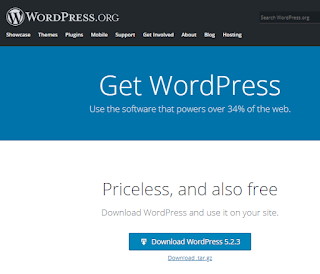 |
| WordPress Image - Example |
Now Start WordPress Download Process Step by Step.
-Wordpress Download
-Wordpress Run Karne Ke Liye Hume PHP Server ki need hoti hai.
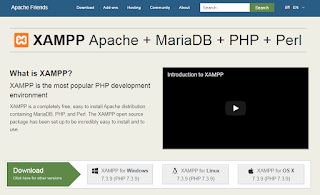 |
| XAMPP Image - Example |
XAMP Apache + MariaDB + PHP + Perl download
Xampp Download karne ke baad humare Computer ke Cpannel me XAMPP ka Control Pannel aa jayega.
- Xampp ke control pannel se Hume Apache or MySQL ko Download Karna hai.
- Ab hum Wordpress ZIP(Jo Humne download kiya to use) Extract Kar Lenge Wordpress install karne ke liye hume HTDocs ka ShortCut Banana Hota Hai.
- Fir hum Wordpress Folder ko HTdocs me rakhenge
- Iske Baad Hum Apna Browser Open Karenge
And Now Search this on Your Browser:
- Search localhost/PHPMyAdmin/
- Then go to the Database and Create New DataBase and Put your WordPress DataBase Name,
- and then Search localhost/folder name-Jaha and WordPress ko dala Hoga
-Setup Your WordPress
-Select Language
Next Option
-Database Name
-Database Username
-Database password
-Database host
> Database Name --- WordPress
> Username --- root(username humesha Default me root hota hai isliye hum username me root liking)
> Password --- Password ko Blank Chord de
> Host --- localhost
Now Submit!
Run the Install
-Site Title --- put your site title name
-username --- admin
-password --- put your password
-Email --- put your email
Click on Install Wordpress.
Now You Can See Your WordPress, Landing Page.
Website Creation Process Step by Step
Logo
Title
tag line
page
menu
post
category
For change site icon image
-Dashboard
-Appearance
-customize
-site identity
-site icon
For change Image & logo
-Dashboard
-Appearance
-customize
-Image & logo
-logo
For change Title
-Dashboard
-Appearance
-customize
-site identity
-site title
For change tag line
-Dashboard
-Appearance
-customize
-site identity
-tagline
Menu Creation
first of all, create the page
how to create a page
-Dashboard
-pages
-add a new page(create a page title, fill description)
-publish
-Appearance
-menus
-page
-most resent
-add menu
-save menu
Page Creation
- Dashboard
- pages
- Add a new page(create a page title, fill description)
- Publish
Thanks...!



Thank you very much for the sharing! COOL.. voice search company
ReplyDeleteThankyou:)
Delete