Google ne 2005 mein ek web analytics farm (jiska name tha URCHIN ↦ Urchin is a web statistics analysis program that was developed by Urchin Software Corporation. Agar Aap URCHIN Software Corporation Ke Bare Me aur Information Chahte hai to Is Link Pe Click Kare ↦ Wikipedia) se Acuird kar liya tha, or Web Analytics mein Kuch Updation kar ke 2005 Ke End me Google Analytics ke Name se market me introduce Kiya.
↦ Google Analytics/Web Analytics/Digital Analytics
Ke 3 Steps hai kyunki Google Analytics ne apne analysis database ka kaam 3 dipart me ditribute kar rakha hai.
For Example:
↦ Acquisition
↦ Behavior
↦ Conversion
How Does Google Analytics Works:
Google Analytics Kaam Kaise Karta Hai - Data Collect(Data fetching) google Sabse Pehle Internet Market ke Platform se Data Collect Karta hai...Continuing.
Google Analytics Kaam Kaise Karta Hai - Data Collect(Data fetching) google Sabse Pehle Internet Market ke Platform se Data Collect Karta hai...Continuing.
GOOGLE ANALYTICS
Website for
Google Analytics:
 |
| Google Analytics |
 |
| Analytics - Starting Process |
Fill in the details:
Account name
Website name & URL
Industry
Timing.
We can have a max 100 accounts from 1 email account.
Now click on the “Get Tracking ID” button.
Now go to WordPress and install the Google Analytics plugin by Yoast.
 |
| WordPress Plugin - Yoast SEO |
 |
| Google Analytics Installation on WordPress |
Now go to Analytics > Settings:
 |
| Analytics Setting |
Then authenticate with your Google account and select your profile and save changes.
If a website is not built on WordPress then you will have to enter the tracking code inside the header of the website.
Now go into the Reporting section of Google Analytics.
DATE RANGE: You can select the date range from the top right corner to see the data of a specific period of time.
 |
| Google Analytics 1.1 |
 |
| Google Analytics 1.2 |
The Story of Users, Sessions, and Pageviews
Say I come to visit your site on March 1. While I’m there, I visit your homepage, your about page, and your contact page. If I’m the only one to your site, here’s how your analytics profile is going to read:
Sessions: 1
Users: 1
Pageviews: 3
So I’m one user, I’ve created one session, and I’ve viewed three pages.
Now let’s pretend I come back to your site (using the same machine) on March 2. Again, I visit your homepage, about page, and contact page. Now here’s how your total will read (assuming no other activity on the site):
Sessions: 2
Users: 1
Pageviews: 6
A session “resets” by default after 30 minutes of inactivity or at the end of the calendar day. Because I came back to your site twice on different days, it’s going to register as two sessions.
However, as long as I haven’t cleared my browser cookies and come back from the same device, it will still see me as one user.
If however I look at your site on my desktop and then from my mobile, Google Analytics will likely show two users since (generally) it doesn’t do well tracking across devices.
Finally, pageviews just count the number of webpages actually loaded. Every time someone loads a page on your site, it will show a pageview.
Under Audience:
 |
| Google Analytics 1.3 |
Demographics > Overview > Enable >
 |
| Google Analytics 1.4 |
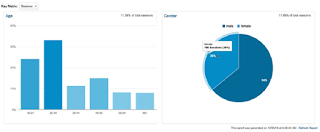 |
| Google Analytics 1.5 |
Interests:
Overview >
 |
| Google Analytics 1.6 |
Affinity: Target for Branding
In the market : Which you know might be converted.
Geo:
Languages & Locations. Over here one important term is NOT SET. If you have NOT SET in locations then you will have to understand this. Let’s suppose if I am logged in any Google products then our search becomes secured search and our data is not shared with website owners. In this case, my location would be NOT SET.
 |
| Google Analytics 1.7 |
Behavior:
New vs Returning >> This tells you how many visitors are new visitors and how many are returning visitors.
 |
| Google Analytics 1.8 |
Freq & Recency >>
Count of sessions is your frequency data & Days since the last session is your Recency data.
 |
| Google Analytics 1.9 |
Frequency is how frequent the visit is…
 |
| Google Analytics 1.10 |
Frequency (count of sessions) keeps track of how many times the user has been to your site. On their first visit, it is a 1, on their second visit it is a 2, and so on.
In the example shown, this means that 11,539 users had their first session on the site during the period. If you checked the New vs Returning visitors report, you would see the numbers match the New Visitors number. All good.
But this begs a clarification: it does NOT mean that 11,539 users had only 1 session on the site; it means they had their FIRST session. They may have visited 5 times during the period, and they would be represented in the chart for Count of Sessions 1, 2, 3, 4 and 5 because their cookie would increment for each visit. There could be a huge amount of duplication in the report….or none.
Days since last visits indicate the number of days between the visitors’ latest visit and the visit before that.
Engagement >> It is all about how engaging is your content. How much data-driven your website is. How good your content is?
 |
| Google Analytics 1.12 |
In this image, if we see for 0-10 sec we have 8,483 sessions out of 15,673 sessions.
Benchmarks for a couple of types of website
Blog > 2 min, Ecommerce > 5 min, Coupon or an affiliate website > 10 – 30 sec, YouTube 10 – 30 minutes.
Technology >> Browser & OS >> We can see the leading browser from which most of the people are browsing our website. The main thing is the bounce rate. Anything above 35% or 40% is a warning signal. So if suppose Opera is given me higher bounce rate I will check my website inside the browser and see what all options or components of my website are not working properly and resulting into a higher bounce rate.
 |
| Google Analytics 1.13 |
Mobile >> Overview
 |
| Google Analytics 1.14 |
Suppose you are getting maximum traffic from Mobile then you should be optimizing your mobile campaigns more and work accordingly on other platforms.
Devices: Similarly we have targeting according to our devices. As seen in the image below I am getting more sessions from Apple iPhone so we will optimize our campaigns accordingly.
 |
| Google Analytics 1.15 |
User Flow: It’s all about looking into the trend which is being followed on your website. What people are actually doing on your website.
You must be having traffic from Facebook, Google, SEO and Email Marketing. Further, you might use referrals and banner media.
You need to analyze the traffic by seeing where the traffic going and which all pages are being visited and exited the most.
 |
| Google Analytics 1.16 |
Select Source/Medium where it says country on the top.
 |
| Google Analytics 1.17 |
Now go to ADMIN on the top to interconnect a couple of accounts now before we move further.
 |
| Google Analytics 1.18 |
Once you are on the admin page, select the account and you will see something called PRODUCT LINKING in the Property section as shown below:
 |
| Google Analytics 1.19 |
Click on Adwords Linking >>
 |
| Google Analytics 1.20 |
And click on Continue.
 |
| Google Analytics 1.21 |
Click on Link Accounts.
 |
| Google Analytics 1.22 |
Now if you go back to your Property and once again click on your Adwords Linking then you will see something like this:
 |
| Google Analytics 1.23 |
Now under Product Linking, click on All Products >>
Now on the next page, you will have to link Search Console with your Google Analytics for all the SEO reports.
Google Webmaster = Google Search Console.
 |
| Google Analytics 1.24 |
-------------------------------------------------------------------------------------
Now go back to Reporting and click on Acquisition.
We would be able to see the Adwords data inside this section now. Click on Adwords.
 |
| Google Analytics 1.25 |
Treemaps > Which campaign is generated how much traffic.
Keywords > We can see which all keywords are performing well for us.
The benefit comes when we see into Search Queries & Hours or day.
Google Adwords would only say Conversion part while Analytics gives you much more data like behavior, revenue, and many others.
Then we have Display Targeting. This is related to the Display campaign.
Then we have SEO:
 |
| Google Analytics 1.26 |
Then go inside Queries > If you have not linked your Search Console with your Google Analytics then you will see something like the image below.
Landing Pages > People coming to our website from different sources and where are they first interacting onto my website.
 |
| Google Analytics 1.27 |
So all the site content is all about the pages which people are coming on and what all pages people are exiting from and how well they are performing.
Next is Site Speed:
 |
| Google Analytics 1.28 |
You can see the overview for the speed of your website and if you want to see the suggestions to increase the website then we you should click on “Speed Suggestions” and Google will give us suggestions which need to be fixed for increasing the speed of a website.
In-Page Analytics:
We can see which part of our webpage is getting more clicks. So we can put our major call to actions or something which is very important to our website in that particular region of the webpage.
 |
| Google Analytics 1.29 |
 |
| Google Analytics 1.30 |
 |
| Analytics 2.0 |
Goals & Conversions :
PRACTICAL for goal & conversion >>>
Go to Admin on the top of the page.
 |
| Analytics 2.1 |
Click on “New Goal” >>
 |
| Analytics 2.2 |
 |
| Analytics 2.2.1 |
 |
| Analytics 2.2.3 |
Once we are we click on “Save” and you will see something like the image below:
 |
| Analytics 2.4 |
We can define multiple goals as well.
Now go back to Reporting & we go into Conversions > Goals as shown in the image below:
 |
| Analytics 2.5 |
Now go to Funnel Visualization:
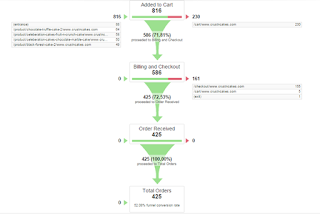 |
| Analytics 2.6 |
So from the above image, we can know how many people are coming to cart, how many are adding to the cart, how many are reaching to further pages and finally ordering.
But all these results would depend upon your ability to set up goals and proper landing pages and thank-you pages.
Goal Flow :::
Google Analytics Attribution Model:
An attribution model is a rule or set of rules, that determines how credit for sales and conversions is assigned to touchpoints in conversion paths.
A customer finds your site by clicking one of your AdWords ads. She returns one week later by clicking over from a social network. That same day, she comes back a third time via one of your email campaigns, and a few hours later, she returns again directly and makes a purchase.
- Last Interaction: The last touchpoint—in this case, the Direct channel—would receive 100% of the credit for the sale.
- First interaction: The first touchpoint—in this case, the Paid Search channel Adwords—would receive 100% of the credit for the sale...
- Linear: Each touchpoint in the conversion path—in this case, the Paid Search, Social Network, Email, and Direct channels—would share equal credit (25% each) for the sale.
- Time decay: The touchpoints closest in time to the sale or conversion get most of the credit. In this particular sale, the Direct and Email channels would receive the most credit because the customer interacted with them within a few hours of conversion. The Social Network channel would receive less credit than either the Director Email channels. Since the Paid Search interaction occurred one week earlier, this channel would receive significantly less credit.
- Position base: 40% credit is assigned to each the first and last interaction, and the remaining 20% credit is distributed evenly to the middle interactions. In this example, the Paid Search and Direct channels would each receive 40% credit, while the Social Network and Email channels would each receive 10% credit.
Now we will see SEGMENTS & FILTERS!!!
Go to Audience Overview.
There is a concept of STP which Segmenting, Targeting & Positioning.
Segmenting is that you segment your audiences by geographical locations, interests, professions or by income or by age and so on…
Eg: DSIM segmented into Entrepreneurs, working professionals, job seekers, starting a new business.
So you target these segments accordingly with relevant data.
Then positioning is something like how do you want people to see your brand.
Coco cola > They want that they should be known as somebody spreading happiness.
Pepsi > Youngistaan.
Just dial > Trust by taking Amitabh Sir as their brand ambassador.
Now click on “ADD SEGMENT”
 |
| Analytics 2.7 |
Now click on “New Segment”
 |
| Analytics 2.8 |
Once you have a segment, you can build an audience.
You can actually remarket to Google Adwords because it is linked with Google Analytics.
Dashboard: Just FYI
Watch this 7 min video on Custom made Dashboard in Google Analytics:
https://www.youtube.com/watch?v=I1b4GT-GuEs
Filters:
Go to Admin > View > Filters.
Let’s say DSIM has 50 people working over here. So all these people would be going inside the website and must be tracked on this Analytics platform. So, I don’t wanna record all those sessions.
Example:
 |
| Analytics 2.9 |
And that’s it… Whatever is there inside this filter would not be counted inside your Analytics data.
That’s it!!!
Stay AWESOME! J






